How to Find Low-Competition Keywords in 5 Easy Steps
Gabriela Jhean
Everyone wants to rank for high-volume keywords, but let’s face it: it’s tough.
And often unrealistic for new websites or small businesses.
That’s where low-competition keywords come in.
These underutilized keywords can be a game-changer for your website’s visibility and traffic.
In this article, you’ll learn how to find low-competition keywords that are easy to rank for and support your growth goals.
Table of Contents
What Are Low-Competition Keywords?
Low-competition keywords are keywords with relatively few websites competing for search engine rankings.
Unlike high-volume keywords, these keywords or phrases offer a better chance for your website to rank in top positions.
They also don’t require much effort or high domain authority to rank for them, making them extremely valuable for new websites or small business owners.
How to Find Low-Competition Keywords
Follow these 5 easy steps to find high-volume, low-competition keywords.
1. Brainstorm Keywords
The first step to finding low-competition keywords is brainstorming ideas related to your business or industry.
Start by listing the primary topics and services you offer.
For example, if you run a pet store, your list might include:
- Dog food
- Cat litter
- Pet toys
- Aquarium supplies
You don’t need to spend a lot of time on this task. It should be easy to get a handful of ideas, and then you can move on to the next step.
2. Expand Your List With a Keyword Research Tool
Now, you’re going to plug these keywords into a keyword research tool.
These tools will help you create a more comprehensive list of keywords, along with their search volumes and difficulty.
Let’s use LowFruits as an example.
LowFruits is a keyword research tool designed to help small businesses rank in search engine results pages (SERPs). Its proprietary algorithm empowers users to easily identify low-competition keywords.
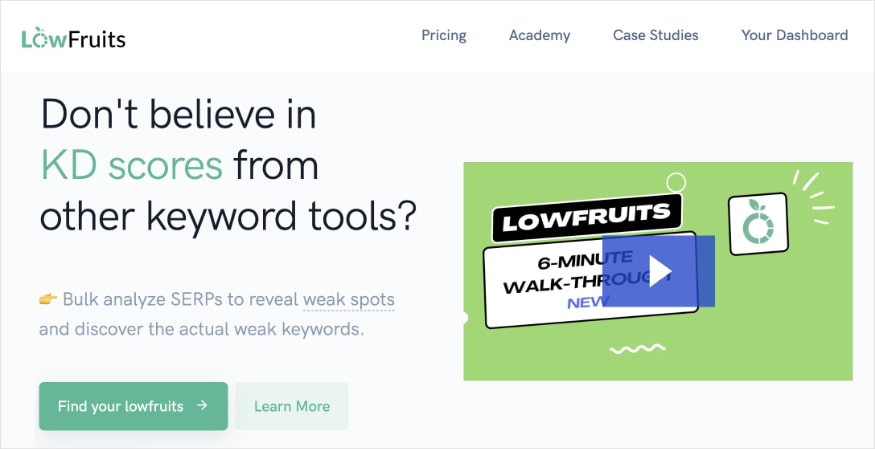
First, navigate to the KWFinder tab in the left menu.
Then, enter one of the keywords from your brainstorming list.
(Fun fact: In SEO, we call this a seed keyword. Seed keywords are generally broad words or phrases that kick off our keyword research.)
For our example, I’ll use “dog food.”
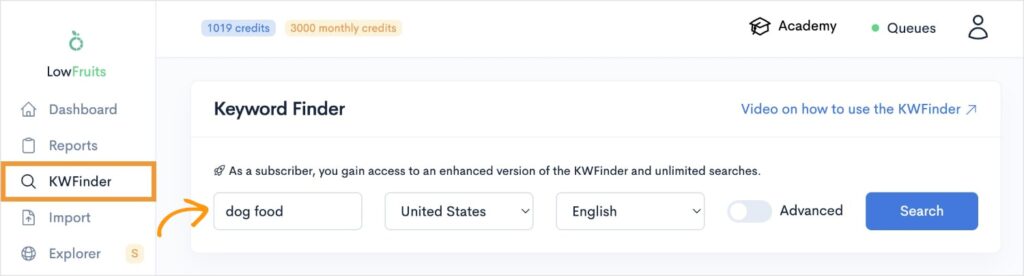
Once you’ve entered your seed keyword, you can change the country and language settings according to your preferences.
Then, hit Search.
KWFinder will populate a new screen where you can see the total number of keyword ideas it found.
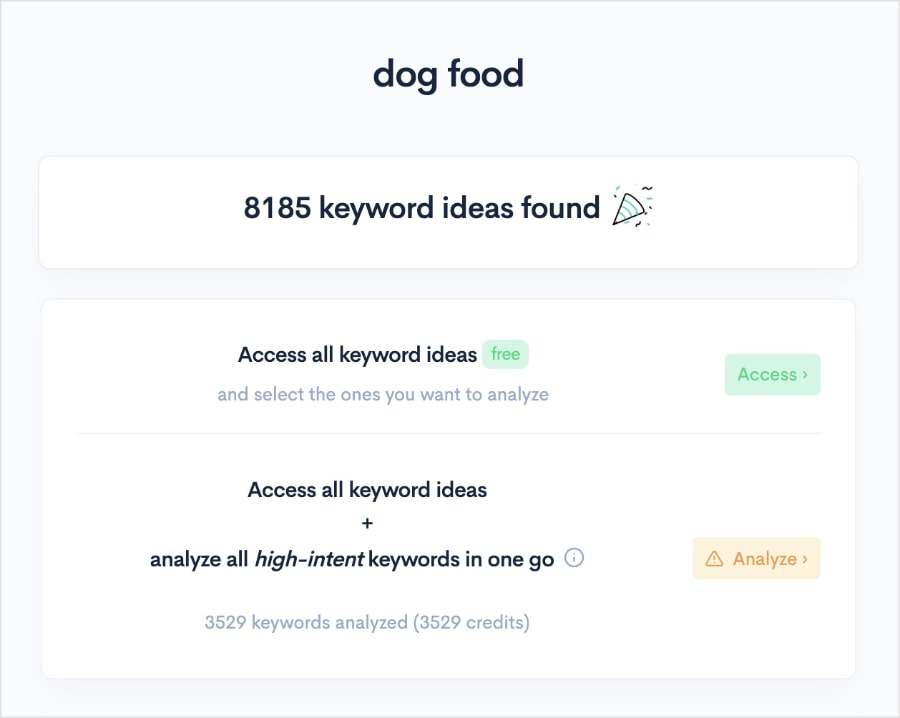
Now, you’ll need to select how you want to view this data:
Access all keyword ideas (and select the ones you want to analyze manually.)
OR
Access all keyword ideas + analyze all high-intent keywords in one go. (High-intent keywords are ones that are more likely to convert.)
Since I don’t want to use 3.5K credits on all high-intent keywords (LowFruits uses a credits model to provide keyword insights), I’m going to select the first option: Access all keyword ideas.
KWFinder then generates this report:
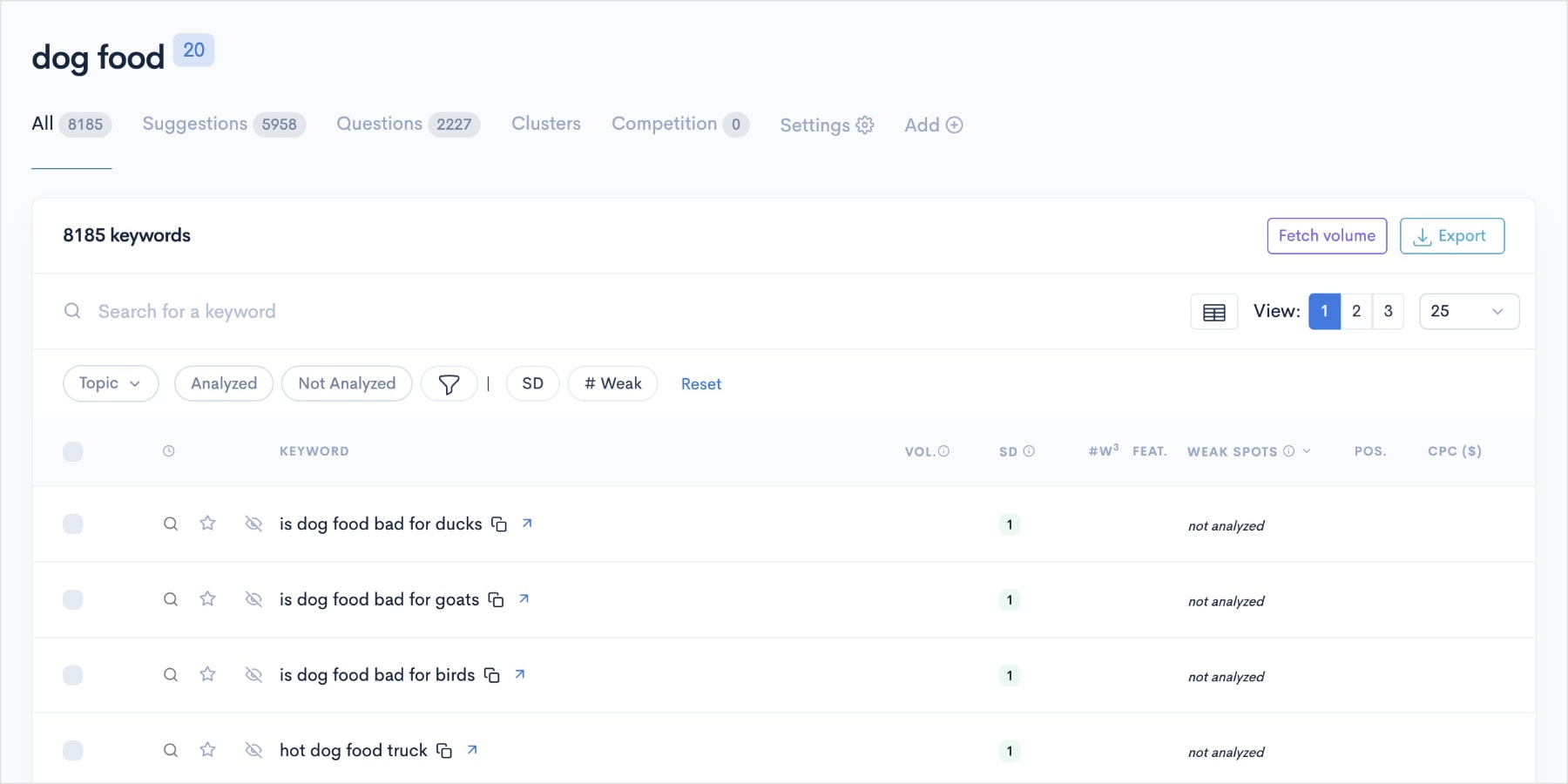
At this point, I have a list of over 8K keyword ideas related to dog food.
That’s a lot of keywords.
And realistically, if I were a new or small pet shop owner, I probably wouldn’t rank for a lot of them.
So, now we’re going to find low-competition keywords that we can actually rank for.
We’ll achieve this using filters.
3. Filter by Keyword Difficulty
When we’re in our KWFinder report, we’re going to focus our attention on the SD column.
SD stands for SERP Difficulty Score.
This is LowFruits’ equivalent to a keyword difficulty, which measures how difficult it is to rank for a specific keyword.
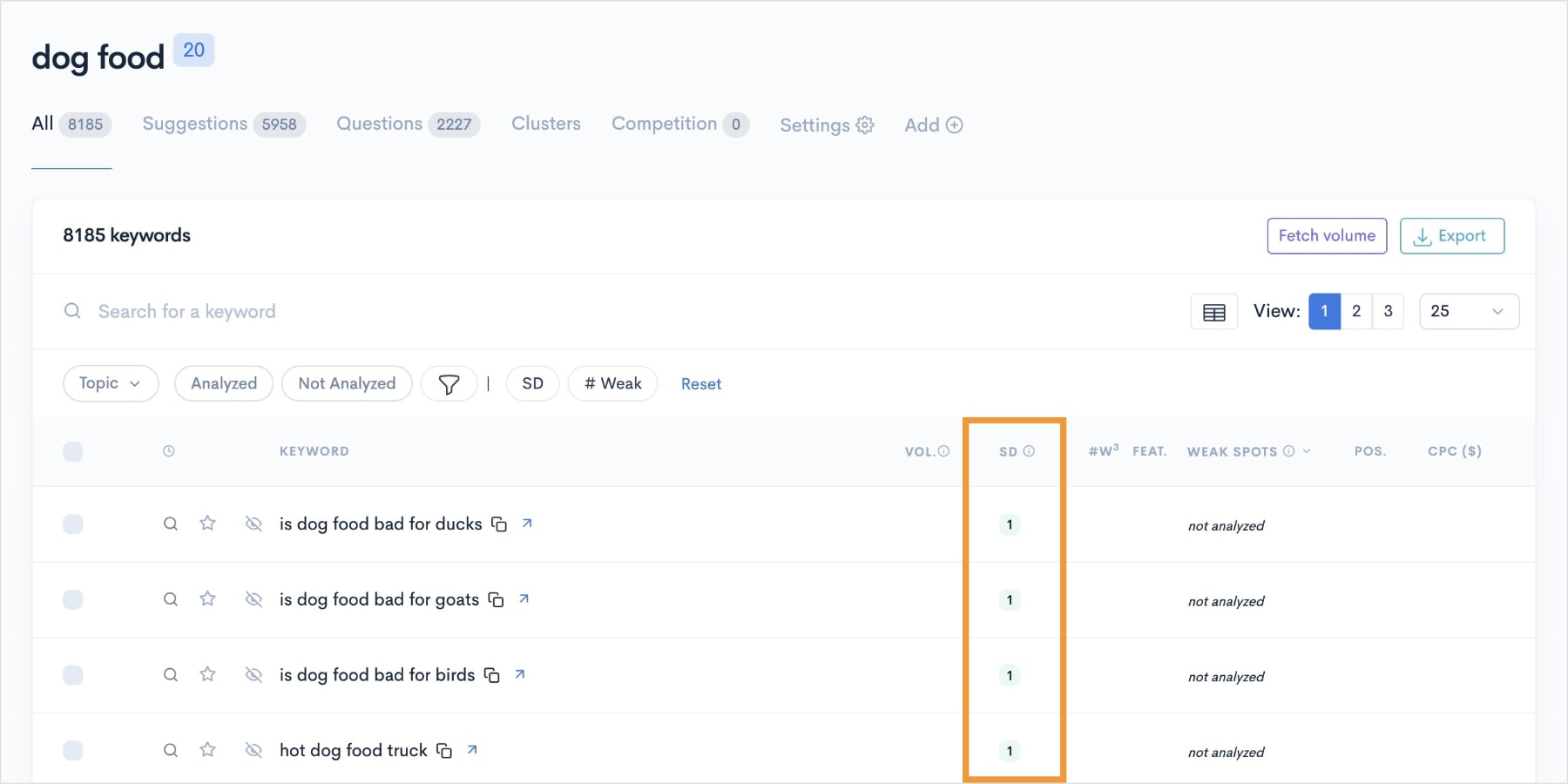
This column should already be sorted in ascending order, but if not, you can click SD to resort it.
The SERP Difficulty Score is on a scale from 1 to 3:
- 1: Easy keywords – These are low-hanging fruits you want to target first.
- 2: Medium difficulty – These keywords are more challenging than easy keywords.
- 3: High difficulty – It will be challenging to rank without link-building efforts or a high DA.
We want to focus on easy keywords (SD: 1), so let’s use a filter.
Click the SD button at the top of the report. This will open a window where you can set a min and max SD.
For easy, low-competition keywords, enter 1 into the max field.
Then, click Apply.
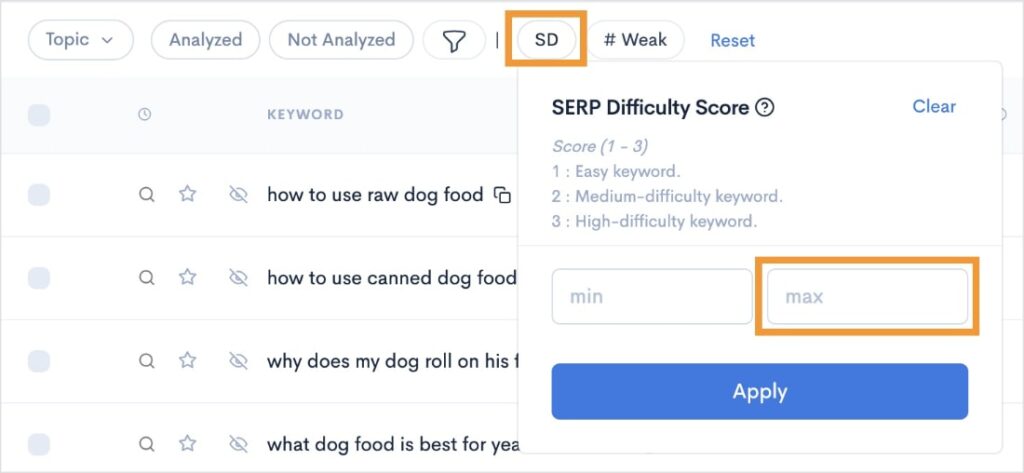
I now have a filtered report of 409 easy keywords.
Isn’t that better than 8K+ of challenging ones?
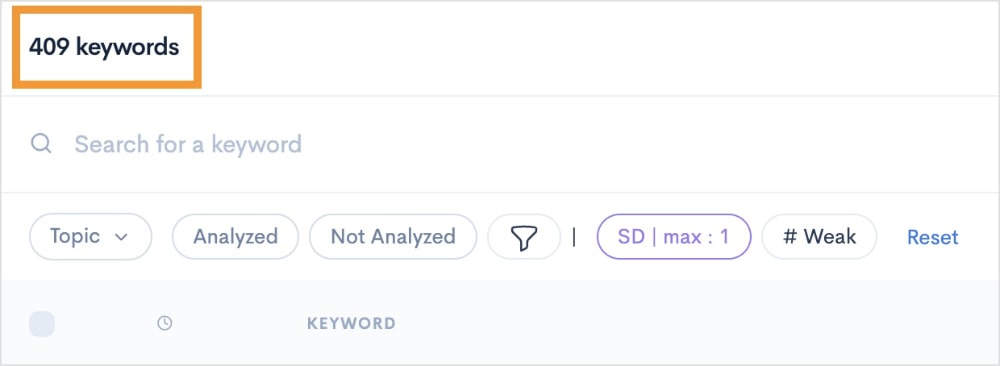
At this point, I’d like to get more insights on each keyword (like search volumes and weak spots on the SERP).
Let’s move to our next step for this portion of the process.
4. Identify Weak Spots on the SERP
Now, I’m going to use the bulk selection feature to get keyword insights quickly.
Just click the bulk select box in the top-left corner of the report.
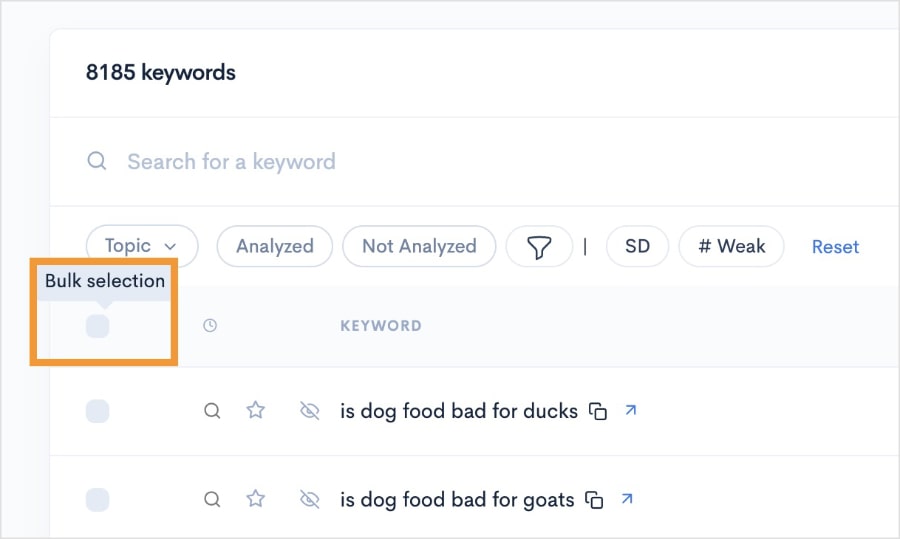
Once you’ve clicked this box, you’ll also get the option to select all keywords on the current page or all pages.
I’m going to select All pages since I want the data for all the keywords with a 1 SD.
(If you’re low on credits or only interested in specific keywords, you can select each keyword manually. You could also select the current page to get some results but not all.)
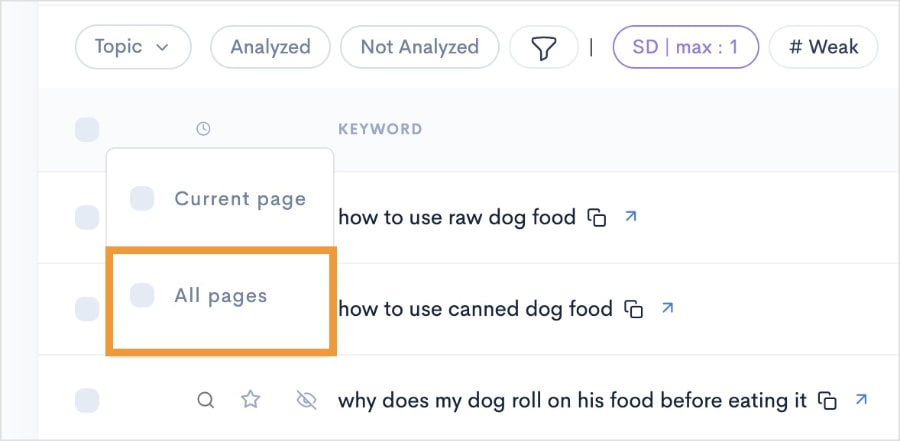
From here, KWFinder will open a new bar that has a few actions available.
We are going to click SERP Extract.
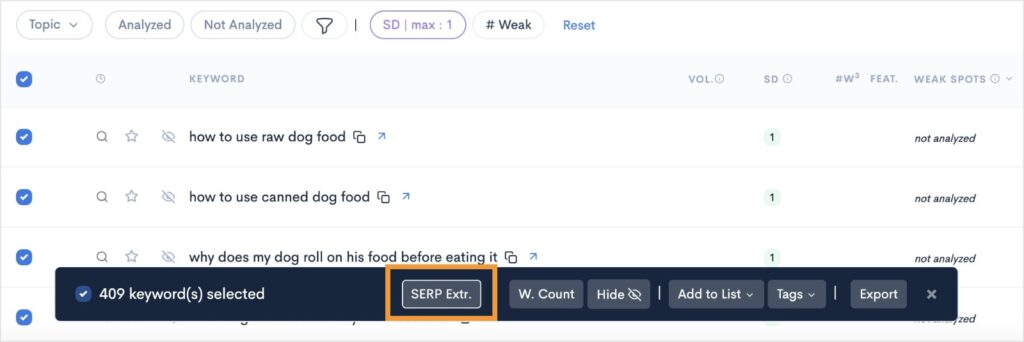
KWFinder will perform a SERP Analysis to extract valuable keyword insights and generate a report that looks like this:
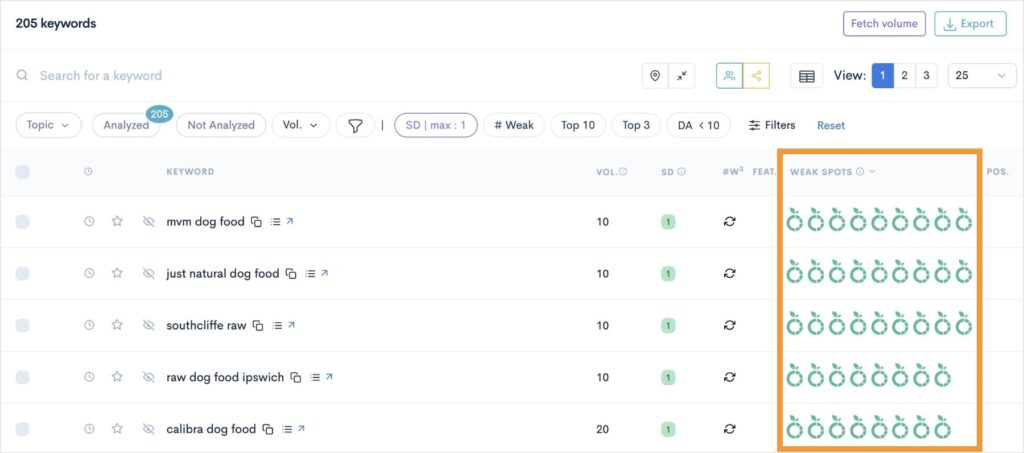
(You may notice that this report shows 205 keywords instead of the 409 we saw when we entered our SD 1 filter. Don’t worry. It still analyzed all 409 keywords. The tool just gives you the number of keywords with weak spots in this initial view.)
On the right, we’ll focus on the column labeled “Weak Spots.”
This feature is what separates LowFruits from other keyword research tools.
Instead of just relying on a keyword difficulty score, LowFruits analyzes the SERP for ranking competitors that have low domain authorities.
These websites are easy to outrank.
If you’ve ever done a SERP analysis, you’ll know it can be an extremely time-consuming process, especially when you have hundreds of keywords to pick from.
That’s why LowFruits streamlines this entire process.
It’s literally as simple as looking for keywords with weak spots (green icons).
The more, the better.
You’ll also notice that most of the keywords in the above screenshot have a monthly search volume of 10. Don’t scoff at low search volumes! These keywords have high buying intent, meaning users searching for them will likely convert.
I also want to point out that you can sort by search volume.
Just click on the Volume column (Vol.), and the report will sort in descending order.
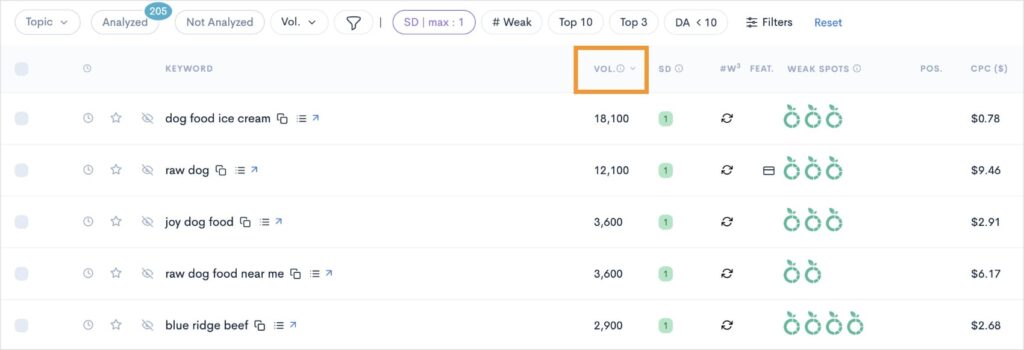
Now, we see that there are several high-volume, low-competition keywords available to us.
Finally, let’s discuss how you can save all these keywords for easy reference.
5. Save Your Low-Competition Keywords
Now that you have an extensive list of low-competition keywords, you want to ensure that you can access them as you develop an SEO strategy or create content.
LowFruits simplifies this process by automatically saving your KWFinder reports for you.
Just click Reports in the left menu, and you’ll arrive at a list of all your seed keyword searches.
In the example below, we see our most recent “dog food” search as the first available report.
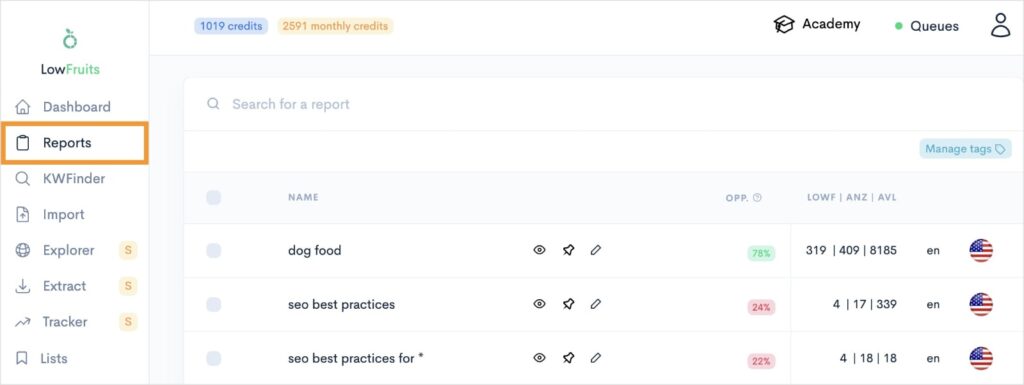
When you open a report, you’ll see all the keywords from your original search. (In our example, that’s 8,185 keywords.)
You can also see the earlier keywords we performed a SERP extraction on by clicking Analyzed.
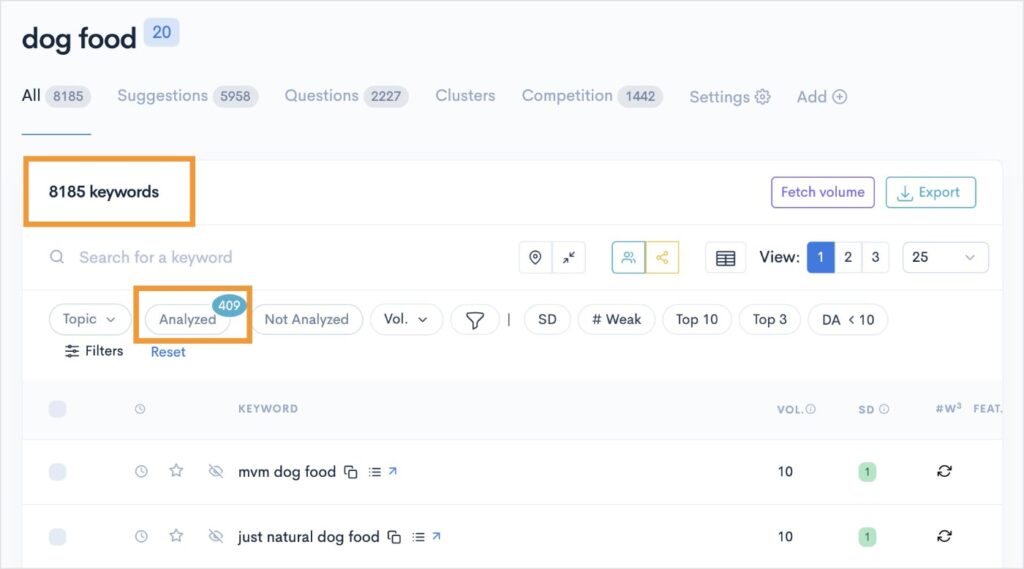
Finally, you can create and add to lists directly from any of these reports by clicking the star next to a keyword.
This can be helpful for organizing your keyword into smaller lists, like landing pages or blog post ideas.
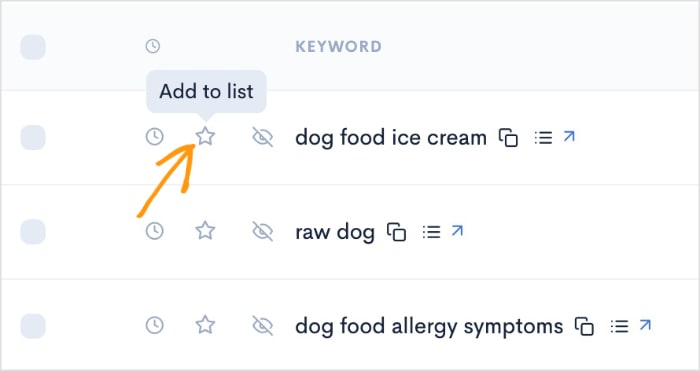
You can access your lists by navigating to the Lists tab in the left menu.
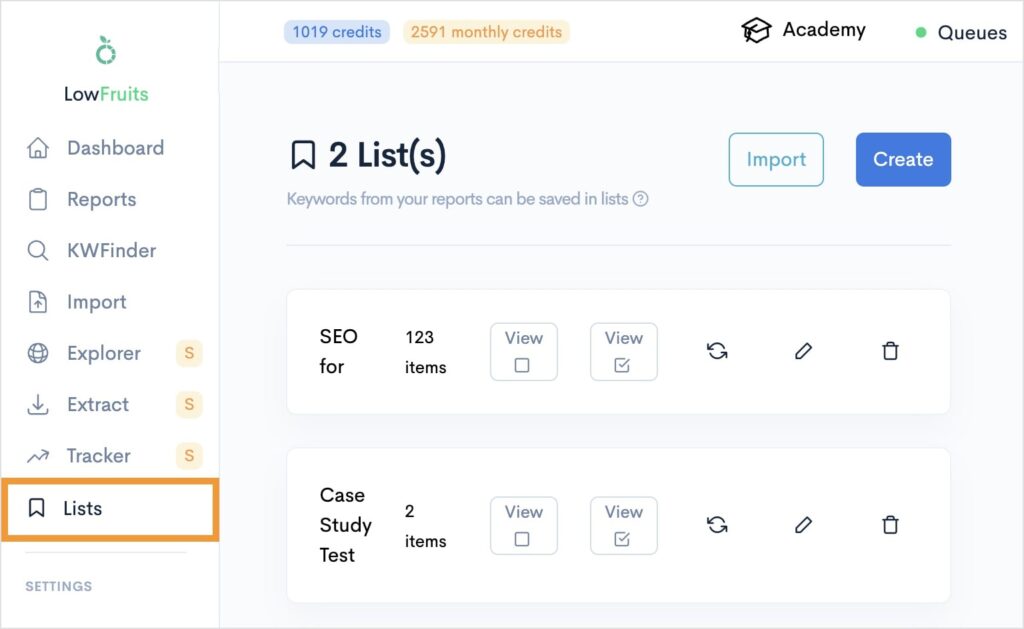
And there you have it!
You now know how to find low-competition keywords with high search volumes.
Also, while this demonstration was specific to LowFruits, the general process and ideas apply to all keyword research tools.
Bonus: How to Get Low-Competition Keywords From Competitors
Have a competitor in mind that you want to outrank?
LowFruits makes it easy to spy on your competitors’ rankings and “steal” their keywords for your website.
To get started, navigate to the Extract tool in the left menu (available to subscription users).
Then, select Ranking from the upper list of options. This selection will generate the top ranking keywords for your competitors.
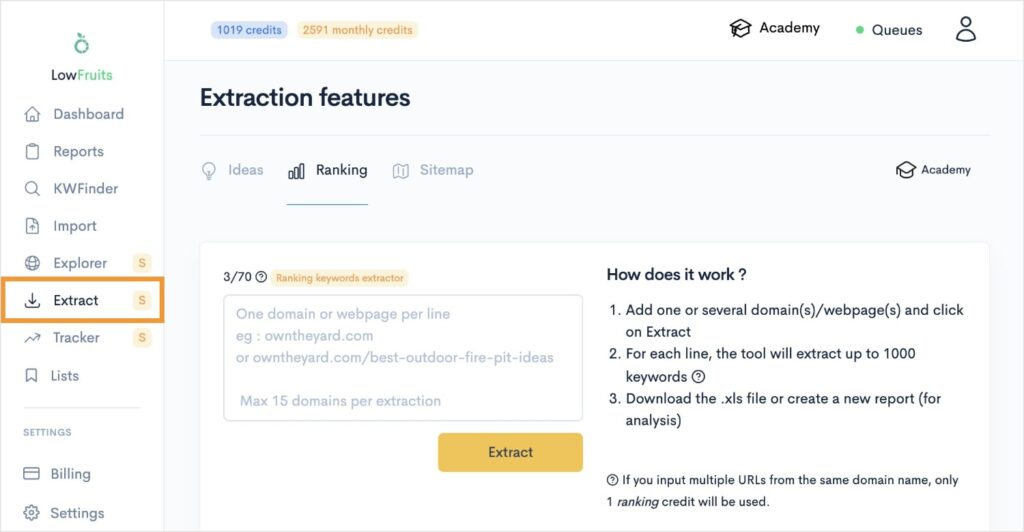
Finally, enter the URL(s) of your competitor(s) and click Extract.
(Don’t know who your competitors are? This beginner-friendly tutorial shows you how to find competitors’ keywords and determine which domains to use.)
The tool will generate a report that you can find by scrolling down.
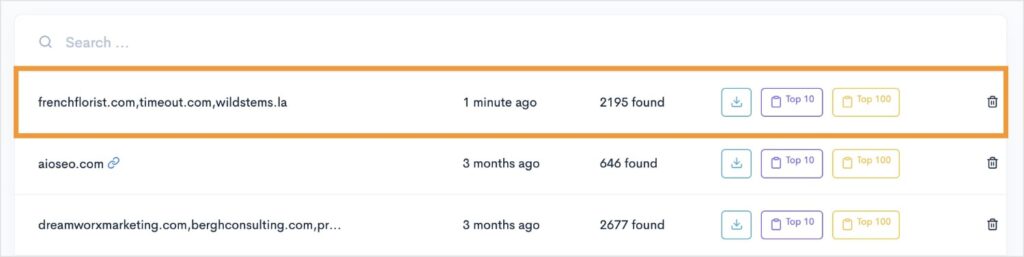
You can then download all keyword rankings to your computer or generate a Top 10 or Top 100 report in KWFinder.
I’d recommend the latter two options because this will allow you to repeat the earlier process of identifying weak spots on the SERP, aka finding low-competition keywords.
And that’s it!
You should now have a comprehensive list of competitor keywords.
You could even add these to a new “Competitor Keywords” list to keep them organized as you build your content strategy.
Next Steps: Content Creation and Rank Tracking
At this stage, you’ve completed your keyword research and found high-volume, easy keywords.
Now, it’s time to consider what happens next.
1. Content Creation
With your list of low-competition keywords in hand, you can start creating high-quality content. Focus on providing valuable information to your target audience while incorporating keywords naturally.
Remember, search engines prioritize content made for people — not bots.
Strategic but natural on-page SEO will help you use your keywords to boost your content’s visibility while also providing a positive user experience.
Today, there are content optimization tools that can help with this process.
My favorite is SEOBoost.
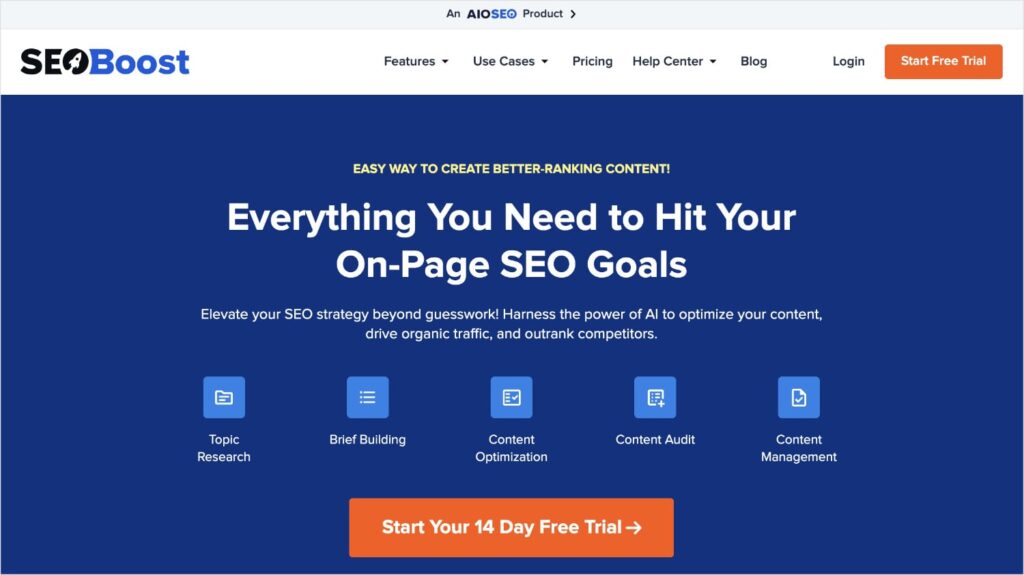
SEOBoost covers every step of the content creation process, from initial topic research to on-page optimizations.
The Content Optimization tool is great for ensuring comprehensive topic coverage and including related keywords.
As you work on your content, you’ll receive helpful keyword recommendations, which will help you determine whether you’re on target or need improvement.
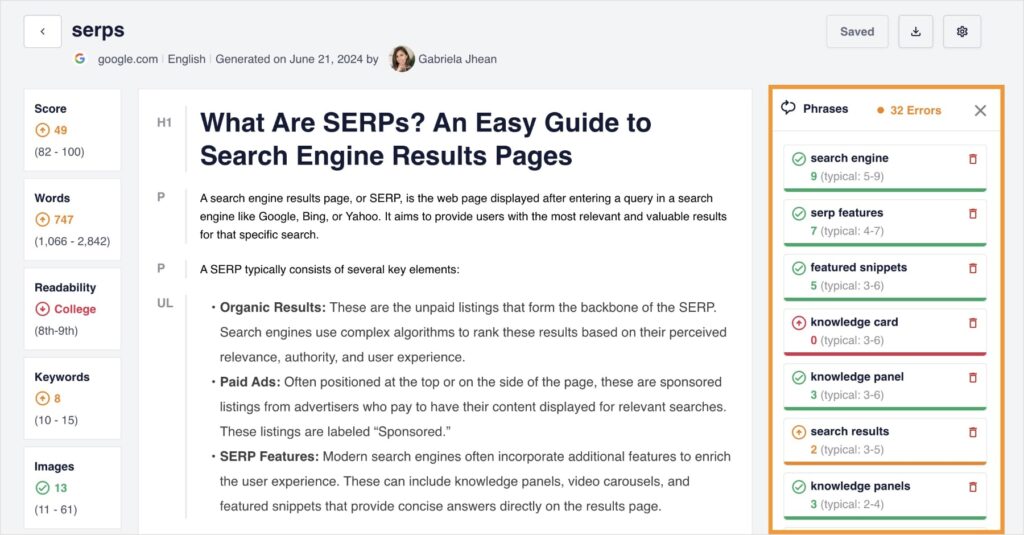
You’ll also notice that the left side of the page gives you an overview of your content’s performance.
Overall, it’s a user-friendly tool that streamlines content creation and helps you uphold SEO best practices.
2. Rank Tracking
After putting in the work to create content, keeping an eye on its performance is critical.
LowFruits comes equipped with a Rank Tracker built into its platform.
Note: This tool requires a subscription to access.
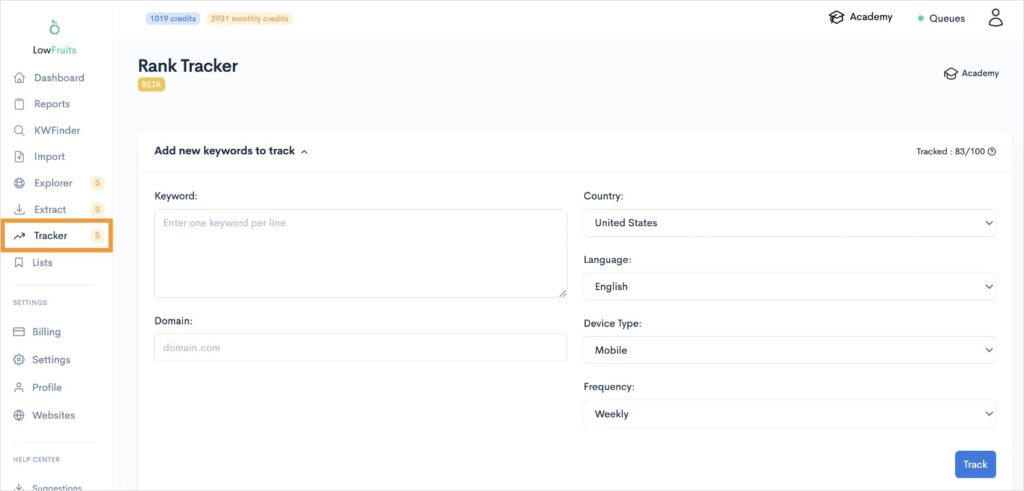
The LowFruits Rank Tracker is super easy to set up.
Just enter your keywords, domain, and settings, then click Track.
The tool will automatically fetch your keywords’ positions based on your selections and present them in a user-friendly report, as shown below.
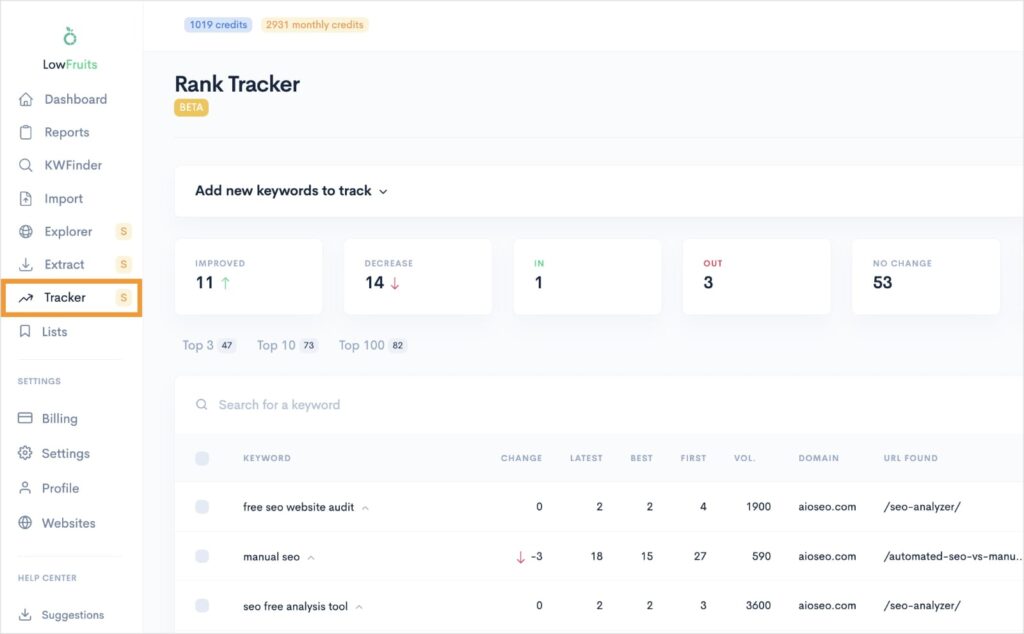
In just a glance, you can see how many keywords improved or decreased since the last fetch.
I like how it allows me to keep a pulse of ranking keywords without having to wade through a complex report or spreadsheet.
It’s very intuitive, making it one of the best rank tracker tools on the market.
Low-Competition Keywords: Your FAQs Answered
1. Are low-competition keywords good for SEO?
Absolutely! Low-competition keywords are extremely powerful for improving your SEO, especially for new websites or small business owners. They offer a higher chance of ranking in search engine results and can drive qualified traffic to your site. They also help you establish authority as you expand your keyword portfolio.
2. Should I avoid high-competition keywords?
It’s not about avoiding high-competition keywords altogether. They can still be valuable targets, especially for established websites with strong authority. However, focusing on low-competition keywords initially can be a more effective strategy for building a solid foundation and achieving quicker results. You’ll also find that competitive, high-volume keywords will naturally become a part of your SEO strategy even without targeting them directly.
3. What are the best tools to find high search volume, low-competition keywords?
Some of the most popular SEO tools for finding low-competition keywords are LowFruits, Semrush, and Ahrefs. Each tool offers in-depth keyword research and additional features to complement your SEO efforts.
Final Thoughts
Finding and capitalizing on low-competition keywords is a strategic approach to improving your website’s visibility and attracting targeted traffic.
By following the steps outlined in this guide, you can identify valuable keyword opportunities, create engaging content, and track your progress.
Remember, consistency is key.
Regularly update your content and monitor keyword performance to stay ahead of the competition.
With dedication and a well-executed keyword strategy, you can achieve sustainable growth and success in the digital landscape.
Further reading: