How to Do Local SEO Keyword Research in 5 Easy Steps
Gabriela Jhean
Effective keyword research is essential for local SEO. Finding the right keywords can help your business rank higher in local search results and attract customers near you.
In this guide, you’ll learn how to do local SEO keyword research that generates traffic and supports your business’s growth.
The best part?
It only takes 5 easy steps.
Table of Contents
What Is Local SEO Keyword Research?
Local SEO keyword research involves identifying the specific search terms people use when looking for businesses or services near their location.
By understanding these keywords, you can optimize your website to rank higher for local searches and attract more targeted traffic.
For example, a restaurant in Miami might target keywords like “romantic dinner miami,” or “outdoor dining miami.” A local locksmith might focus on keywords like “locksmith denver county” or “24 hour locksmith denver.”
A user could also discover a local business by using “near me” at the end of their query. Search engines are sophisticated enough to identify a user’s location and serve results in their area.
The screenshot below demonstrates how Google populates coffee shops in Paris for one of these “near me” searches.
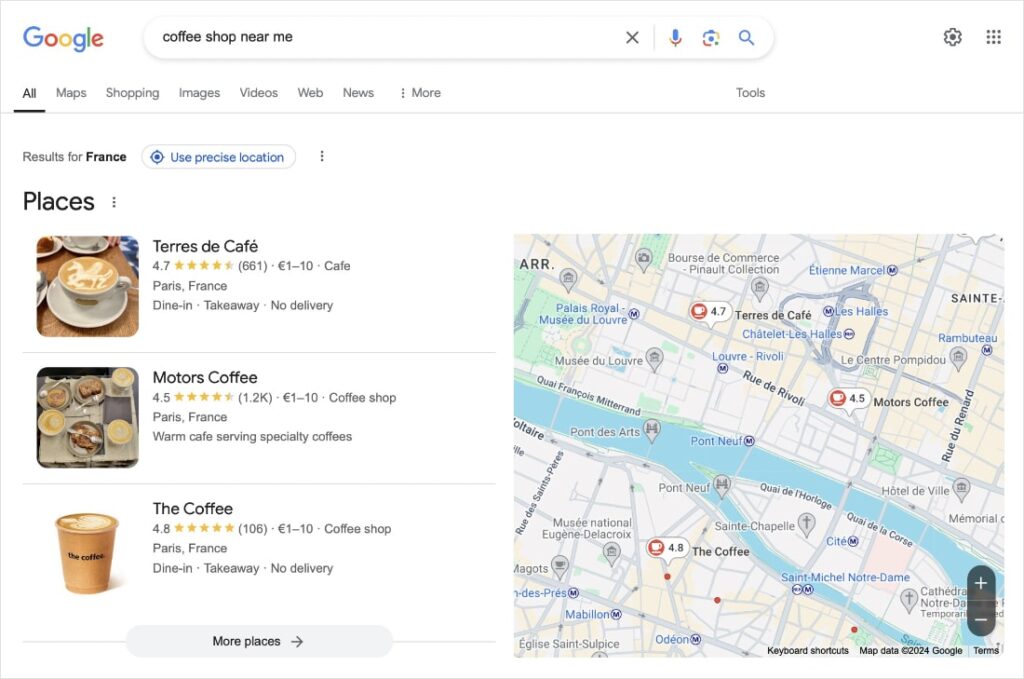
Why Are Local Keywords Important?
Local keywords are crucial for businesses looking to attract customers in their area. Here’s why:
- Increased Visibility: When you target local keywords, your business becomes more visible to local customers seeking your products or services.
- Targeted Traffic: Local keywords attract visitors who are more likely to be interested in your offerings.
- Improved Conversions: Customers who find your business through local search are often ready to make a purchase.
- Enhanced Brand Awareness: By ranking for relevant local keywords, you can build brand awareness and establish yourself as a trusted local business.
How to Do Local SEO Keyword Research
Let’s dive into the 5-step process for conducting effective local SEO keyword research:
1. Brainstorm Local Keywords
Start by brainstorming a list of relevant keywords for your business. Consider factors like your products, services, location, and target audience.
Here are some tips to help you get started:
- Describe what you offer. This is likely to be a list of your products or services. Use general terms to capture a comprehensive overview of your offerings. (Examples: financial consultant, financial advisor, retirement planning, wealth management)
- Think like a customer. Now, imagine yourself as a potential customer and consider the search terms you would use to find a business like yours. These may be more solutions-oriented if you offer a service. (Examples: tax filing help, how to set up roth ira, wealth advisor near me)
- List location-based modifiers. Write down the areas where you operate. This could include your city, neighborhood, zip code, or region. (Examples: los angeles, la county, orange county, orange california).
- Combine your keywords with the location-based modifiers. Now, you should combine your keywords from the first two bulleted points with the third bullet point. This will create a list of local keywords relevant to your business.
You now have a list of several seed keywords, which will kick off your local keyword research.
Tip: Want to streamline this keyword ideation and research process? Jump down to our later section about using LowFruits for fast local keyword research.
2. Discover Local Keyword Opportunities
At this step, you’re going to enter your seed keywords into a keyword research tool.
For our tutorial, I’ll be using LowFruits.
LowFruits is a keyword research and SERP analysis tool designed for small business owners. It helps you identify keywords relevant to your niche that have high-ranking potential.
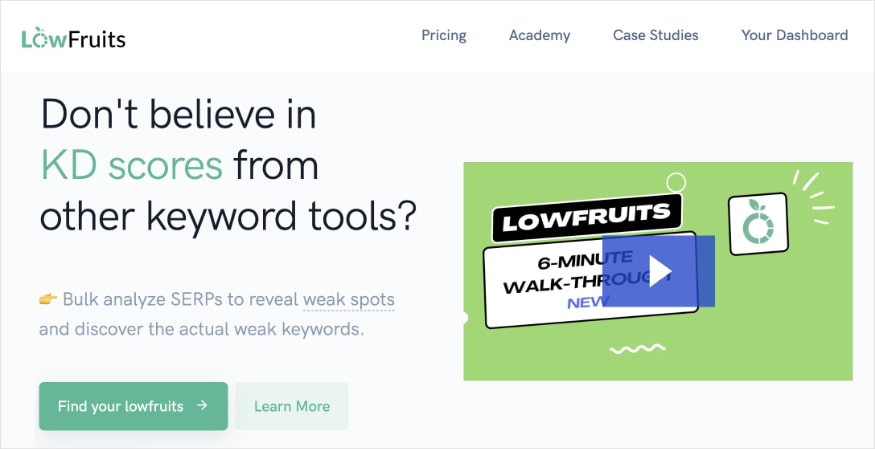
To get started, navigate to the Import tool located in the left menu and name your report.
You’ll have two options for importing your seed keywords:
- Copy and paste – This option allows you to add up to 5,000 keywords per import.
- Upload – If you have a spreadsheet of your keywords, you can upload the file to LowFruits. You may upload up to 20,000 keywords per import.
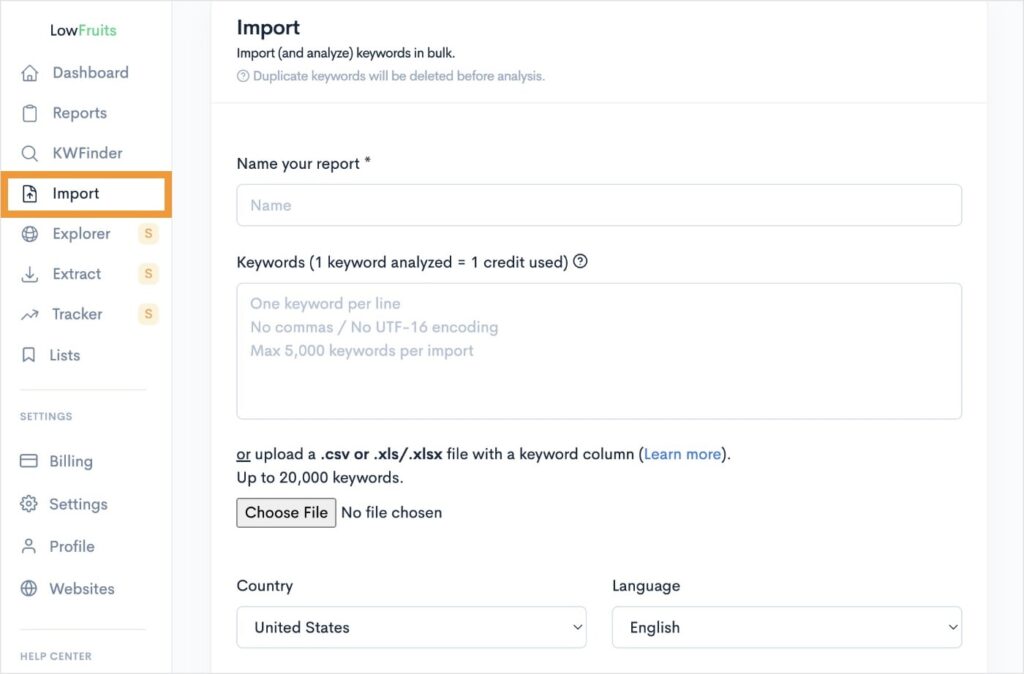
From here, select the country and language from which LowFruits will extract keyword data.
Then, scroll down to see additional settings for your report. You can customize these to your preferences, but there are two settings I’d like to highlight:
- Local search volumes: Leave this box checked because it will fetch the monthly search volumes for your selected country. If you uncheck it, it will fetch global search volumes, which are less reliable for local optimizations.
- Analyze all: Checking this box will depend on how many keywords you have imported. Since LowFruits uses a credit system (1 credit = 1 keyword analysis), be mindful of how many keywords and credits you have. A keyword (SERP) analysis pulls ranking data we’ll use to determine if a keyword is worth targeting. It’s necessary in our next step but can be performed manually afterward if you leave this box unchecked.
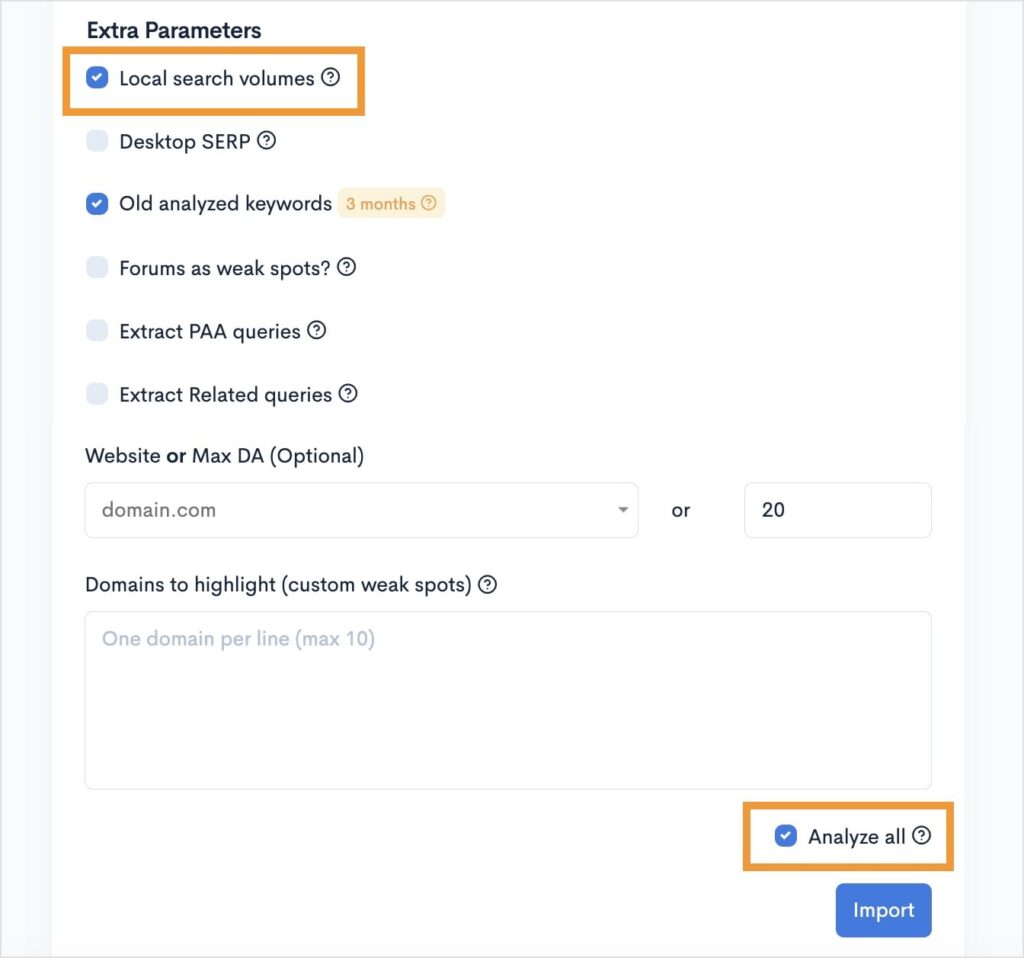
Once you’re ready, click Import.
LowFruits will generate a keyword report that looks like this:
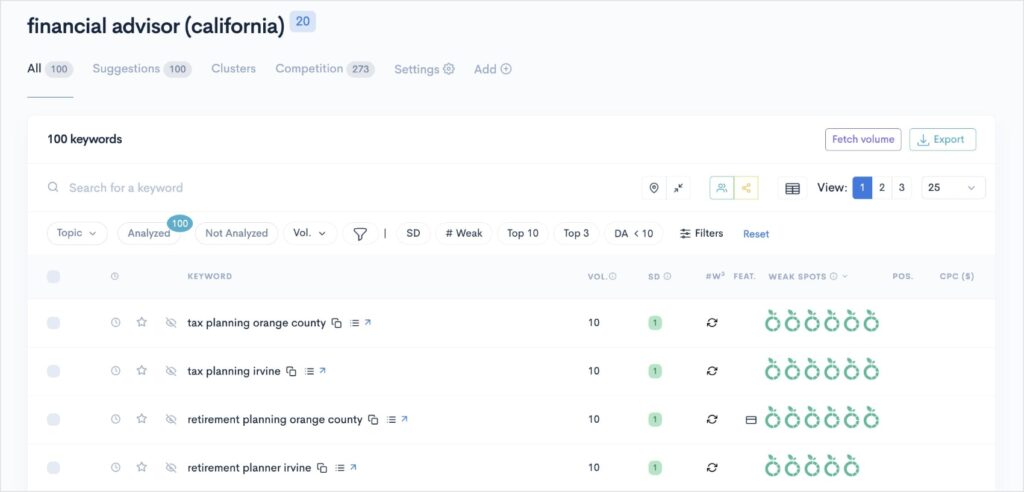
Note: If you left the Analyze all box unchecked, the right columns will be empty. You can populate this data by selecting your keywords to analyze manually. (This tutorial shows you how to use the SERP analyzer to extract keyword data.)
Now, we need to identify which of these keywords are worth targeting.
3. Identify Low-Competition Keywords
At this stage, we’re going to evaluate the keyword difficulty of our local keywords.
To do this, we’ll focus on the following columns in our report:
- Vol.: Monthly search volume based on your selected country.
- SD: SERP Difficulty Score is a LowFruits metric for how challenging it is to rank for a keyword. It is on a scale of 1 to 3, with 1 being the easiest and 3 being the hardest.
- Weak Spots: These are competitors ranking on the first page of Google with low domain authority. Each fruit icon represents a weak competitor that could be easily outranked. The more icons there are, the easier it will be to rank high on the first page of Google for that keyword.
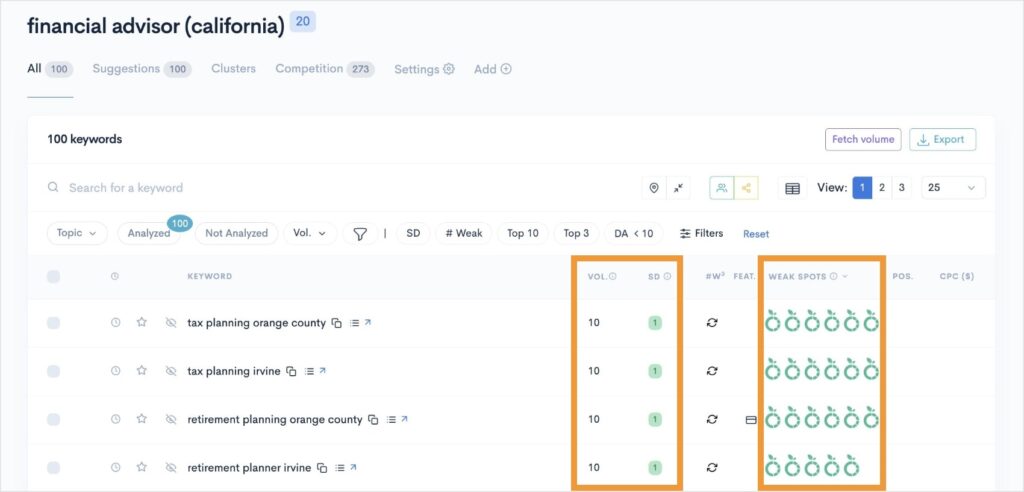
Now, here’s what we’re going to do with these columns:
1. Click the SD filter.
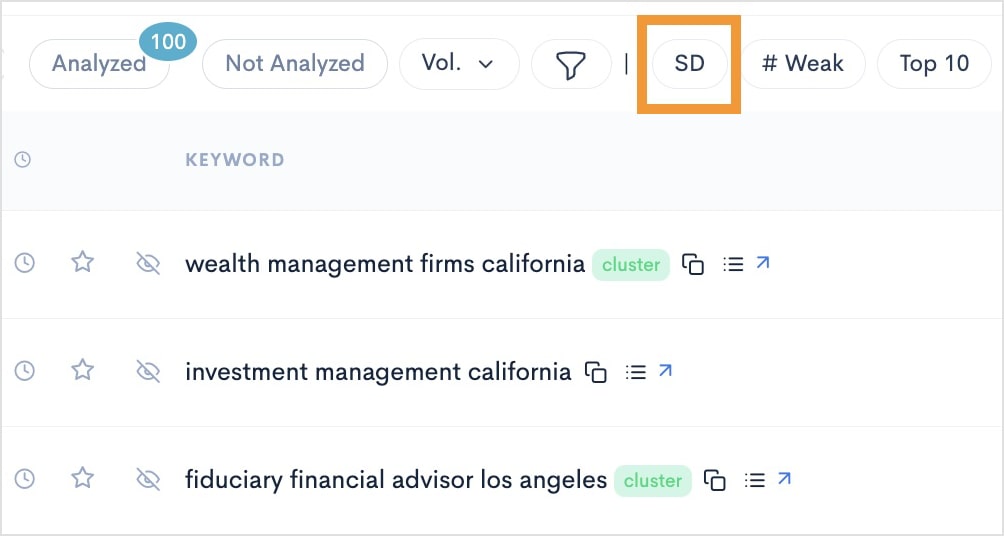
2. Enter a 1 for the max SD, and click Apply.
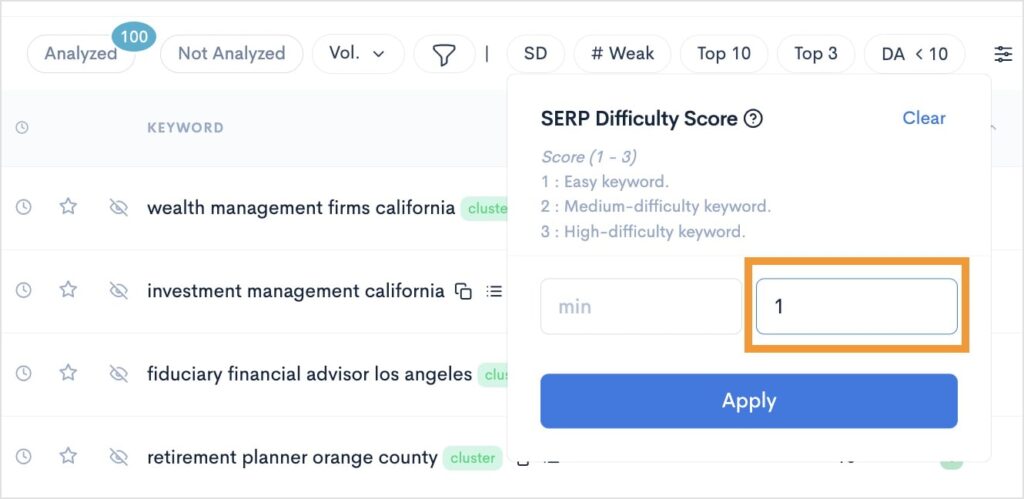
3. Next, click the # Weak filter. This represents the number of weak websites ranking on the first page of Google.
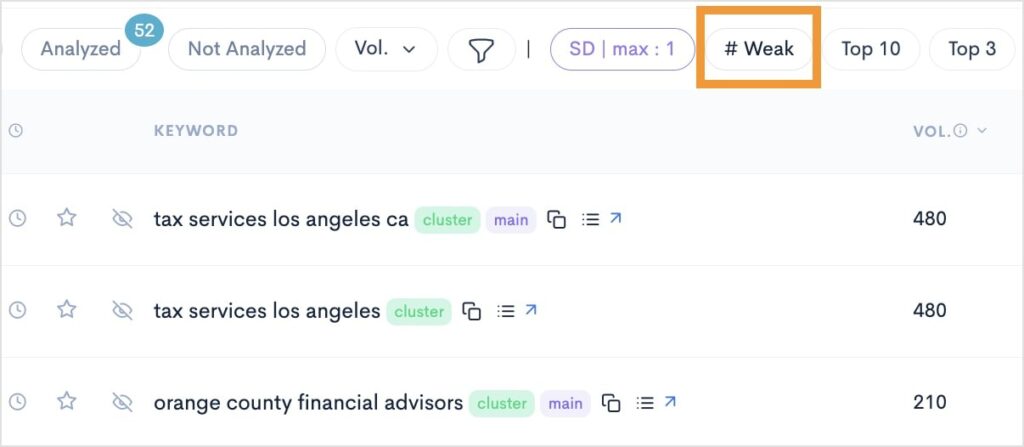
4. Enter a 1 for a minimum number of weak spots, and click Apply.
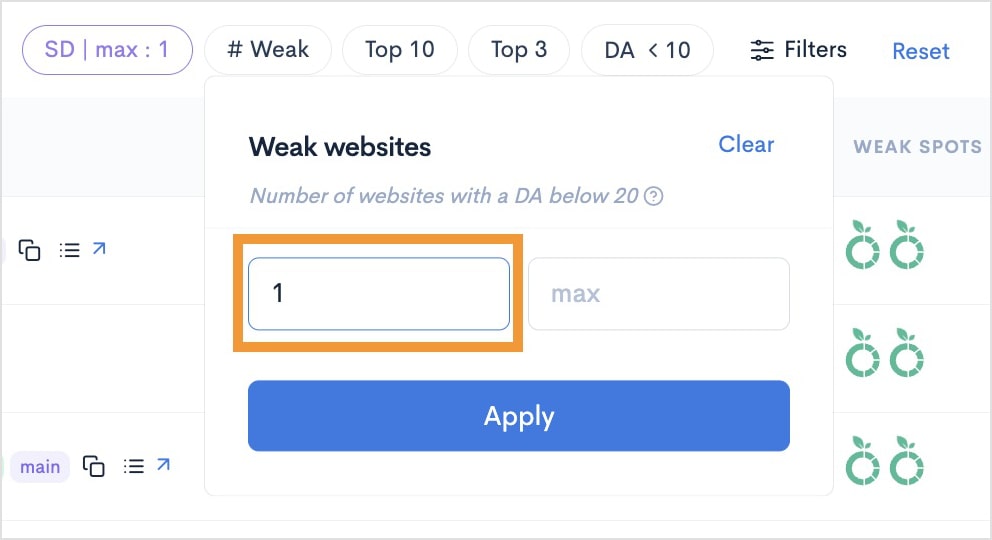
5. Last step: Click the Volume column header to sort by monthly search volume. This action will sort this column in descending order.
After sorting, your report should look something like this:
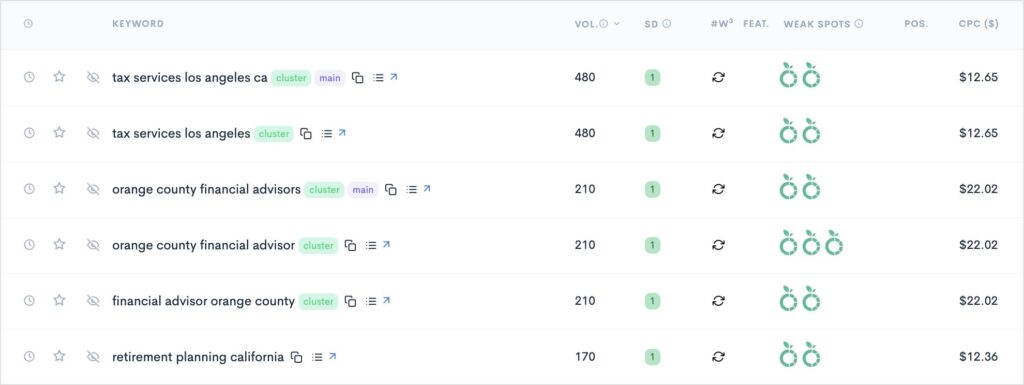
You now have a local keyword report with the following attributes:
- High monthly search volumes
- A low keyword difficulty (SD)
- At least 1 weak competitor you can outrank
These are easy local keywords.
You can use these keywords to optimize your website and rank in local search results.
Technically, you could stop here.
But if you want an upper hand over the competition, proceed to the following two steps.
4. Extract Competitors’ Keywords
Analyzing competitors’ keywords can provide valuable insights into how they’re generating organic traffic.
You can use this information to inform your own local SEO strategy, driving traffic to your site.
The first step?
Identifying your competitors.
If you’re unfamiliar with who your competitors are, we have a complete tutorial on how to find competitors and their keywords.
If you already know your competitors, you can jump straight to the keyword extraction process.
Here’s how to do it in LowFruits:
1. Navigate to the Extract tool in the left menu.
2. Select Ranking from the upper list of features.
3. Add the domains of your competitors and click Extract.
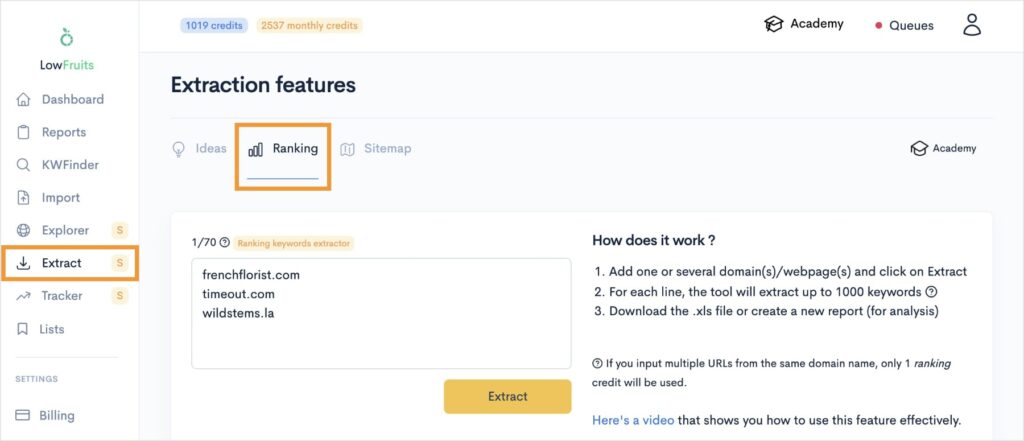
LowFruits will generate a keyword report for your competitors, which will appear lower on the current page. (If you don’t see it, just scroll down.)
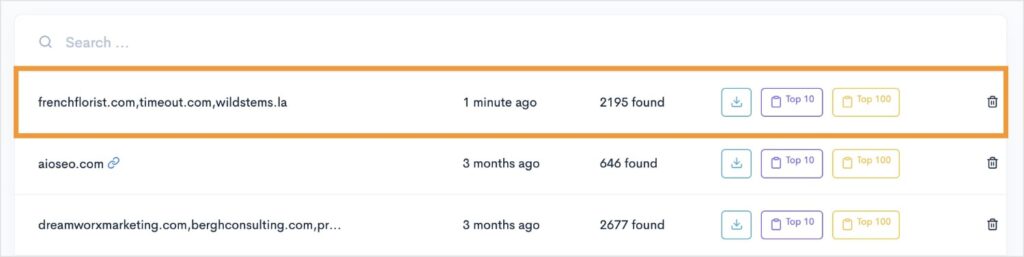
You can:
- Download the full report to your computer.
- Create a LowFruits keyword report of the top 10 keywords for each competitor.
- Create a LowFruits keyword report of the top 100 keywords for each competitor.
Regardless of which option you choose, you’ll have a list of local competitor keywords at your fingertips.
If you open any of these reports in LowFruits, I recommend following the earlier steps of applying filters (SD max: 1, # Weak spots min: 1) and sorting by volume. This will help you prioritize which keywords to target first.
Now, let’s review the final step for outranking the competition in local search.
5. Build a Content Strategy With Keyword Clusters
Keyword clusters are the secret weapon of SEO professionals.
The idea is to organize related keywords into groups. You then use these clusters to target more than one keyword in a piece of content.
This strategy allows you to rank for multiple related keywords with a single web page, enhancing its visibility in search engines.
The old-school way of clustering was to use a spreadsheet and organize keywords manually. (Many SEO experts still do this because of its comprehensiveness.)
The caveat?
It takes a lot of time to do.
Luckily, LowFruits has a keyword clustering tool built into it, so you don’t have to group keywords manually.
Here’s how to use it:
1. When you’re in any LowFruits keyword report, navigate to the Clusters tab. This will refresh the view to show all the clusters it found from your keywords.
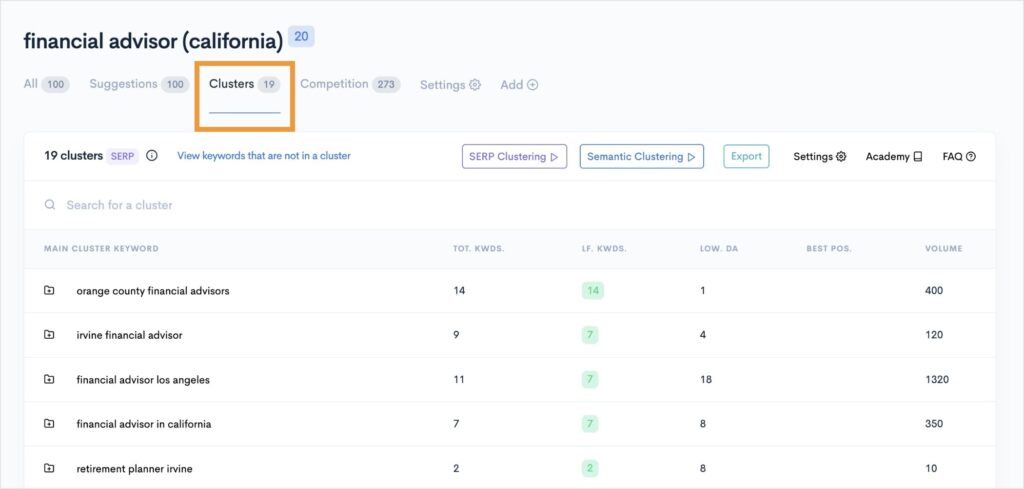
2. Open any of these main cluster keywords to view the individual keywords within. You can do this by simply clicking the keyword cluster you want to view.
In the example below, we have related keywords to “orange county financial advisors.
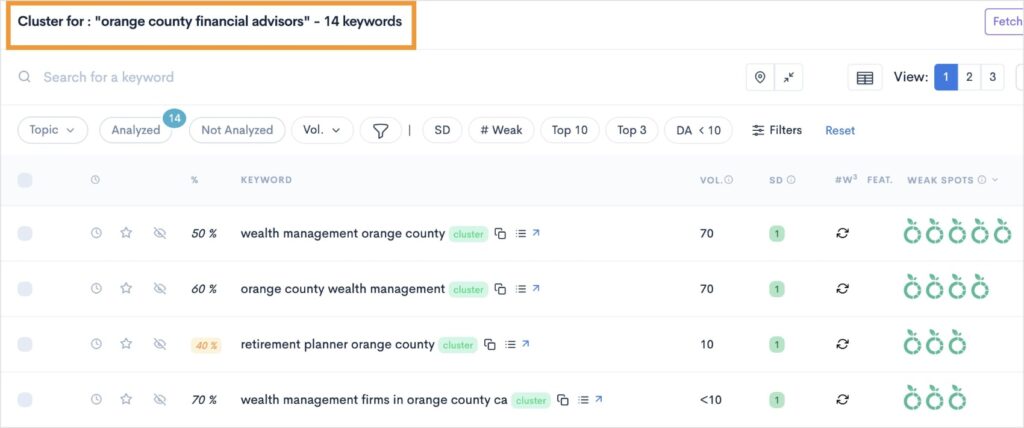
3. Sort by keyword relevancy by clicking the percentage sign. This will sort your keywords in descending order, putting the most relevant keywords at the top.
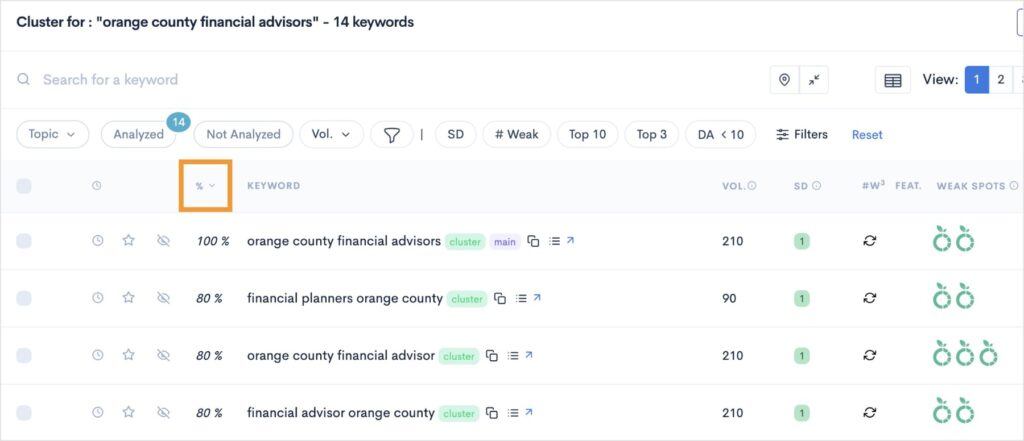
From here, you could use these keywords to optimize a web page.
In the above example, these keywords would work well on a landing page. They would ensure maximum visibility for a financial advisor in Orange County.
LowFruits Tip: Perform Local SEO Keyword Research — Fast
What if we told you there’s a way to conduct local keyword research even faster than the 5 steps above?
LowFruits makes it possible with a unique feature that allows you to create your own location-based filter for keyword research.
Here’s how it works:
1. Navigate to Settings in your LowFruits dashboard.
2. Select Filters/Lists from the top list of options, then click Add new.
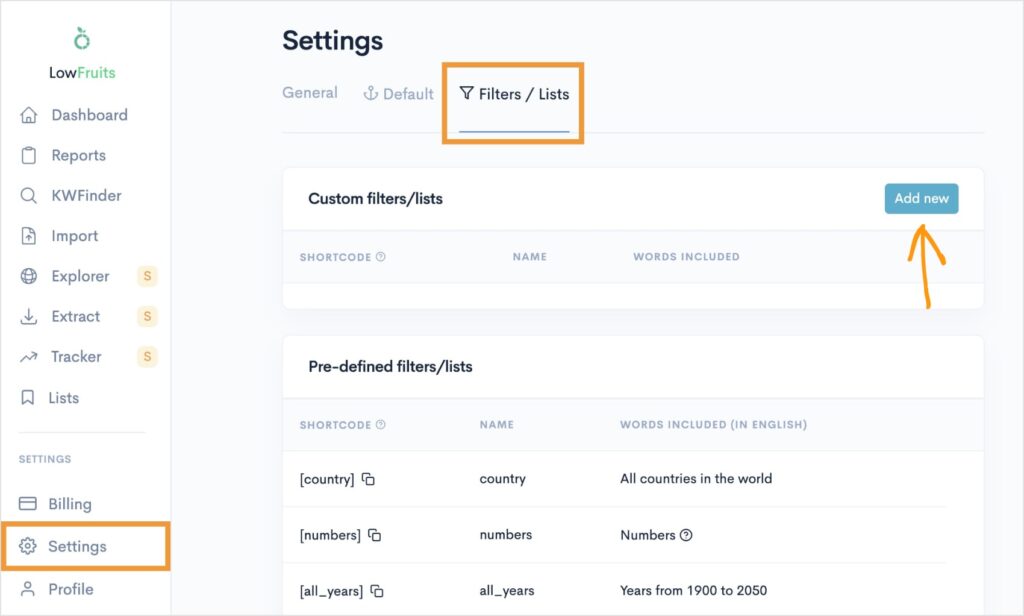
3. Create a name for your report. Make it something easy to remember since this is what you’ll use when performing keyword research. I am naming our example filter “local.”
4. Add all the location-based modifiers you created earlier when brainstorming keywords. This should include all the areas where you operate and the variations of those names. For example, neighborhoods, counties, zip codes, etc.
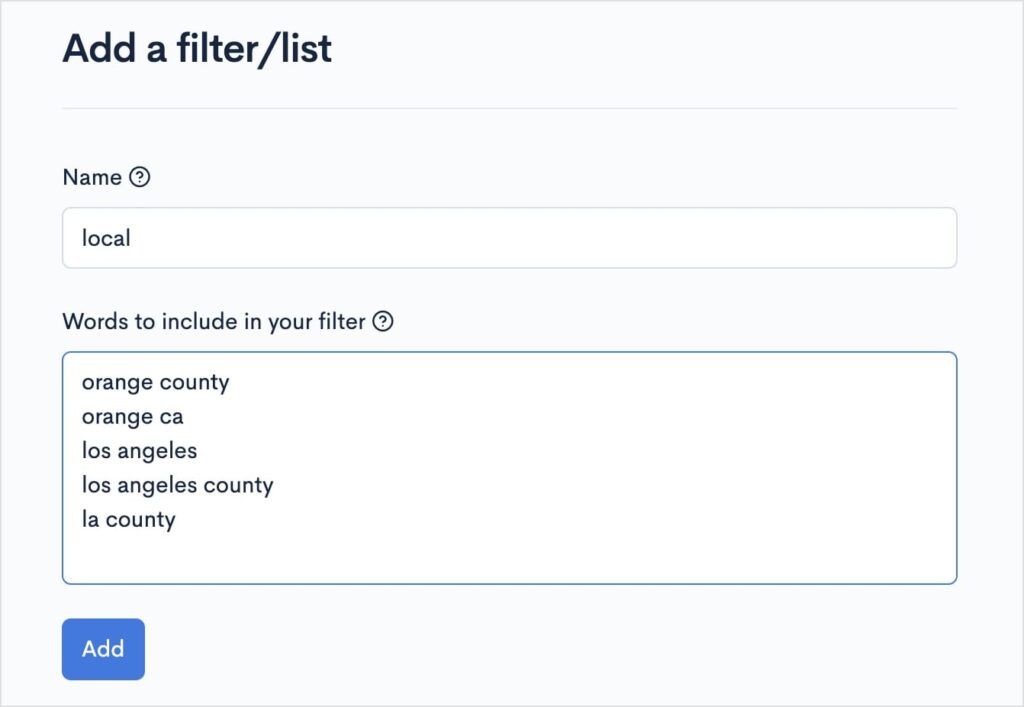
5. Click Add.
You have successfully created filter based on your specific business locations.
Now, we’re going to use this filter for our local SEO keyword research.
6. Navigate to the KWFinder tool and enter your seed keyword with your newly created filter.
To do this: type your keyword then include the name of your filter in brackets. See the screenshot below for an example.
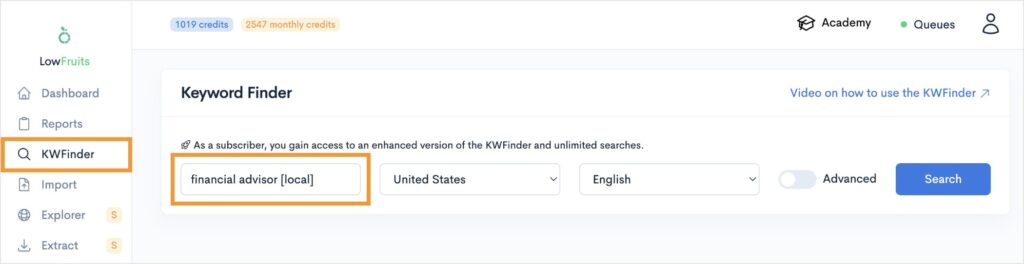
7. Select your country and language settings, then click Search.
You’ll get a report of keywords related to your search and within your business areas of operation.
Here’s an example of the report generated from our search:
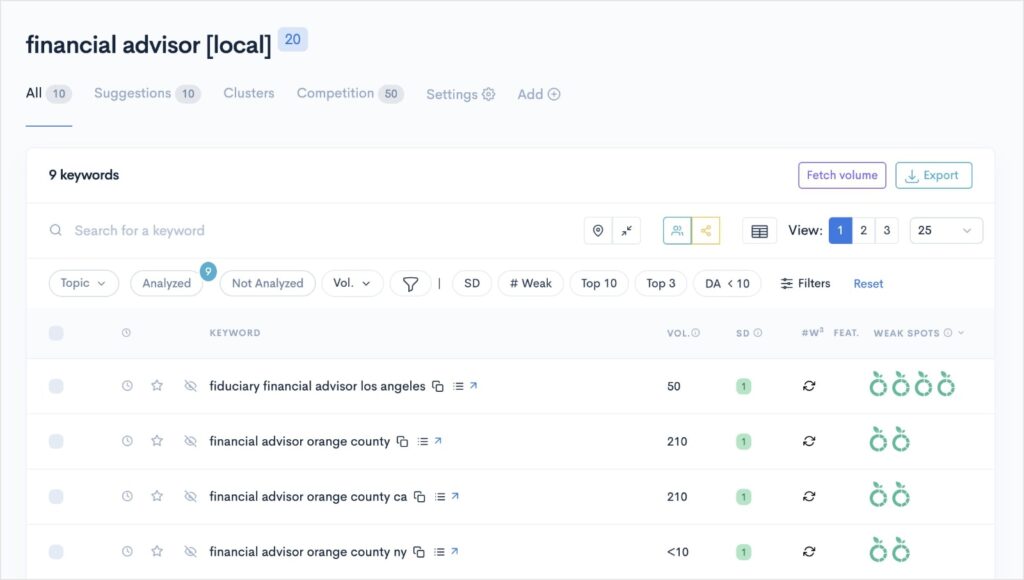
Ultimately, this filter is a huge time-saver for busy business owners.
It empowers you to narrow your keyword research to exactly where you operate.
You could then follow step 3 from our previous tutorial, which helps you identify low-competition keywords with high-ranking potential.
Furthermore, you can rinse and repeat the above process for each of your most important seed keywords.
Next Steps: Content Optimization and Rank Tracking
You’ve done the keyword research for local SEO.
Now, it’s time to create content that ranks for your target keywords. I recommend using a content optimization tool, like SEOBoost, to ensure effective keyword placement.
SEOBoost checks your content for keyword optimizations and offers related keywords and real-time feedback. It’s beginner-friendly and intuitive.
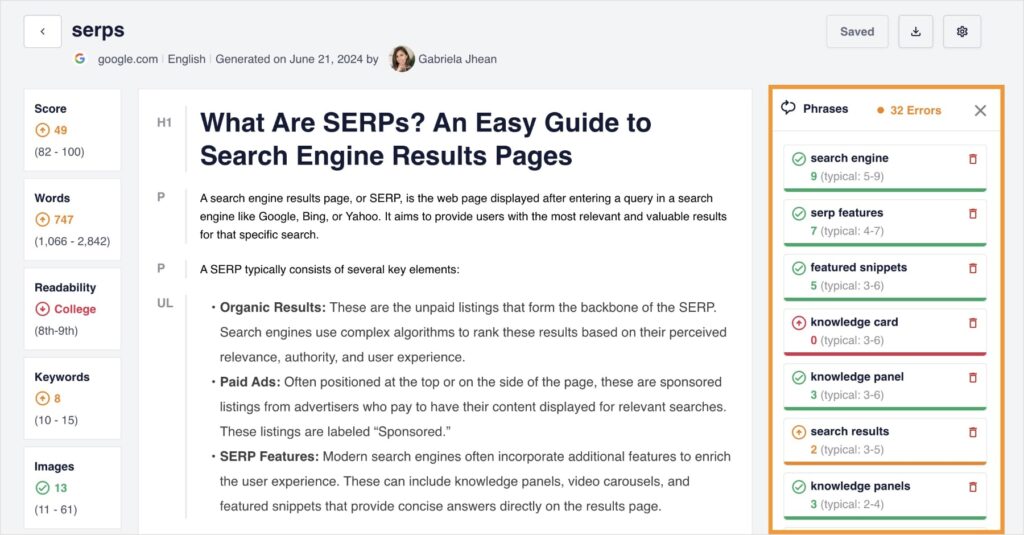
By optimizing your content for your keywords, you’ll increase the likelihood of ranking in local searches for relevant queries.
Note for WordPress users: If you have a WordPress site, I can also recommend All in One SEO’s TruSEO tool. It provides real-time feedback and actionable insights directly in the WordPress editor.
Here’s an example of the TruSEO Focus Keyphrase Checklist, which helps improve your on-page SEO:
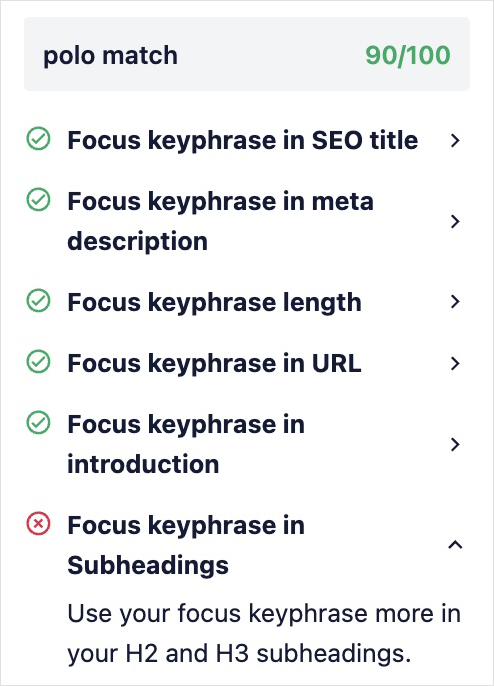
Finally, once your content is live, you should monitor its performance in search results.
LowFruits makes this easy with its Rank Tracker.
After adding the keywords you want to track, Rank Tracker will automatically fetch keyword rankings from Google and present them to you in a user-friendly dashboard.
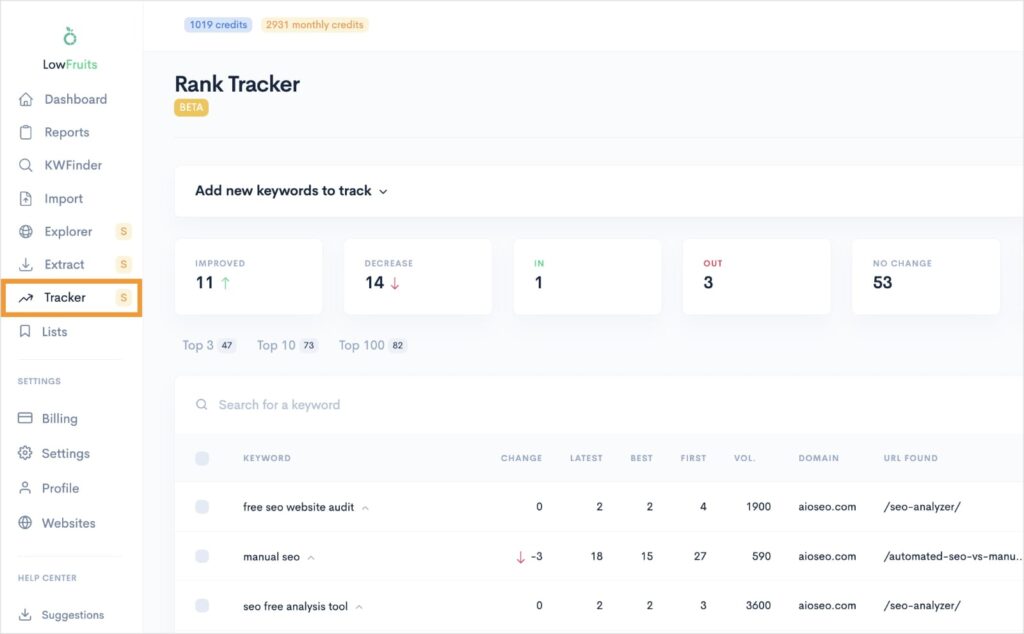
You can see which keywords have improved, decreased, and started or stopped ranking.
I like how it presents this data visually because it allows you to understand your keyword performance at a glance.
By understanding how your most important keywords perform, you can make data-driven decisions to improve your website’s visibility in local search.
Local Keyword Research FAQs
1. What are local keywords?
Local keywords are search terms people use when looking for businesses or services near their location. For example, “best pizza chicago” or “vancouver electrician” are local keywords.
2. Is local keyword research different than normal keyword research?
Yes, local keyword research is different from traditional keyword research. While both involve identifying relevant search terms, local keyword research specifically focuses on terms that are tied to a particular geographic location.
3. Why is keyword research important for local SEO?
Keyword research is essential for local SEO because it helps you identify the most relevant search terms that potential customers are using. By targeting these keywords, you can improve your website’s visibility in local search results and attract more targeted traffic.
Final Thoughts
Keyword research for local SEO is essential for businesses to thrive in today’s competitive landscape. By following the steps outlined in this guide, you can identify the most relevant keywords for your business and rank higher in local search results.
Remember, SEO is an ongoing process. Continuously monitor your local rankings to make adjustments to your SEO strategy as needed. This approach will help you stay ahead of the competition and attract customers in your area.